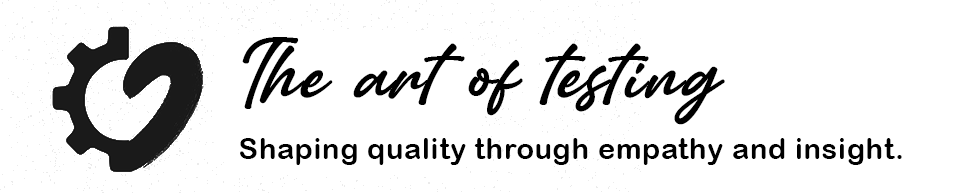Accessibility testing - Table of Contents
What is the accessibility testing?
Introduction
Accessibility ensures that digital products can be used by everyone – regardless of whether they have a permanent disability, temporary limitation, or simply use their device in an unusual context. It’s not only about legal or ethical responsibility; accessibility generally leads to better user experience, wider reach, and reduced long‑term development costs.
Why it matters
Accessibility helps ensure that as many people as possible can access information. Anyone can become part of the target audience: temporary injuries, poor lighting, weak internet connection, or one-handed device use can all limit interaction. Accessibility is, therefore, a universal quality assurance practice.
Accessibility tools and extensions
axe DevTools
axe DevTools is one of the most widely recognized and reliable browser extensions for running web accessibility audits. Once installed, it adds a new panel to the browser’s developer tools, where automated checks can be run. These tests highlight issues related to HTML markup, contrast, ARIA attributes, and navigation. The tool also provides detailed explanations and remediation suggestions.
Link: https://chromewebstore.google.com/detail/axe-devtools-web-accessib/lhdopjojpmngadmnindnejefpokejbdd
Silktide Accessibility Checker
Silktide’s checker generates visual, easy-to-understand reports about a website’s accessibility. It is especially helpful for those who prefer graphical summaries alongside technical details. The tool uses colors, icons, and short explanations, making it useful not only for specialists but also for beginners.
Tool: https://silktide.com/toolbar/
Chrome plugin: https://chromewebstore.google.com/detail/silktide-accessibility-ch/mpobacholfblmnpnfbiomjkecoojakah
Accessibility Insights
Accessibility Insights, developed by Microsoft, offers both automated testing and a complete guided audit workflow. The Guided Assessment feature is particularly helpful for manual checks such as focus management, keyboard navigation, and live region behavior.
Link: https://accessibilityinsights.io/
WAVE – Web Accessibility Evaluation Tool
WAVE is a long-standing, trusted tool that visualizes accessibility issues directly on your webpage. It overlays color‑coded icons that show missing alt text, incorrect heading structure, contrast issues, and more.
Link: https://wave.webaim.org/
Mobile and desktop accessibility tools
VoiceOver (iOS, macOS)
VoiceOver is a built‑in screen reader available on Apple devices. It helps developers and testers understand how blind or low‑vision users interact with their applications. Focus movement, reading order, and element descriptions reveal issues that might remain hidden during visual inspection.
TalkBack (Android)
TalkBack is Android’s built‑in screen reader. Similar to VoiceOver, it enables simulation of blind user interaction. Gestures, focus behavior, and navigation patterns show whether the app is logical and accessible for screen reader users.
Accessibility Scanner (Android)
Accessibility Scanner analyzes the screen automatically and highlights elements that may cause usability problems — for example, items that are too small, too close together, or missing content descriptions. It’s a simple and fast way to detect basic issues even during development.
Colour Contrast Analyser (TPGi)
The Colour Contrast Analyser (CCA) is a desktop application for measuring the contrast ratio of any color pair. It is especially useful for UI designers and developers, as WCAG contrast requirements can be checked easily and clearly.
Link: https://www.tpgi.com/color-contrast-checker/
Color Vision Simulators (NoCoffee, Spectrum)
Color vision simulators allow you to preview how your interface looks for users with different types of color blindness. This helps ensure not just compliant contrast ratios but an overall accessible visual system.
What to pay attention to
- Correct HTML structure
- Clear, consistent navigation
- Adequate color contrast
- Full keyboard navigability
- Logical focus order
- Alternative text for images and icons
- Use ARIA only when necessary
- Proper labeling of form elements
How to Start
- Begin with automated tools (axe, WAVE).
- Perform manual keyboard navigation testing.
- Test with a screen reader (VoiceOver, TalkBack).
- Check the interface on different screen sizes and in high‑contrast modes.
- Document all identified issues.
Accessibility checklist (short)
- All images have alt text
- Heading hierarchy is correct
- Focus doesn’t get trapped
- Links and buttons have meaningful labels
- Contrast meets WCAG requirements
- Each form element has a label
- Fully usable on mobile and with a screen reader